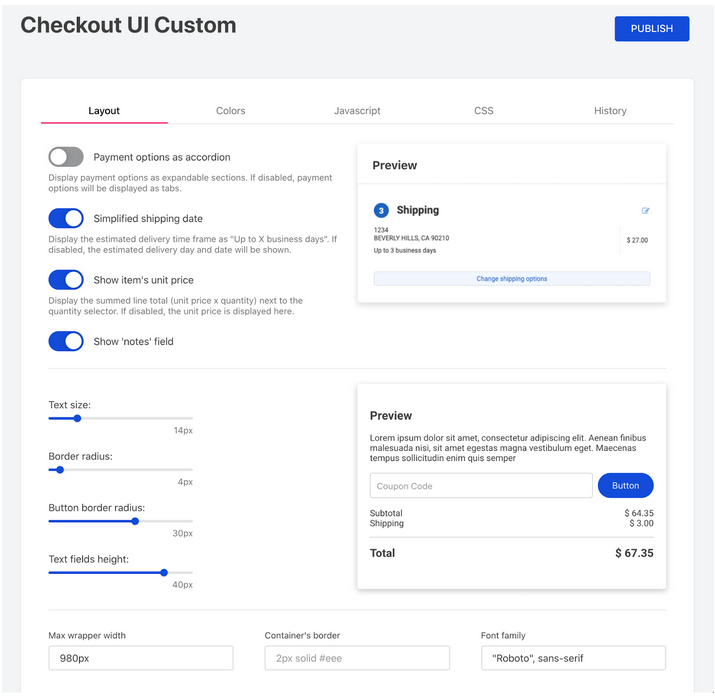Checkout customization guide
All VTEX stores have a native Checkout UI ready to be used from the beginning of their operations on the platform. However, if the merchant wants to change some features on this UI, VTEX also offers the option of customizing the Checkout. This functionality can be performed in two ways: by Admin VTEX or Apps.
Customizing Checkout UI - Admin VTEX
In the Checkout section, located in the Admin VTEX side menu, you can access one or more websites (stores) registered in your account and perform checkout settings, including UI customization.
By clicking on the blue gear button of the chosen website, and selecting the Code tab, you will have access to a list of files and templates, where you can edit or import the HTML information.
The same files shown in the Code tab are publicly available in the route
https://{accountName}.myvtex.com/files/.
Edit Information
To edit Checkout UI information, access the following files/templates:
- HTML Header: template checkout-header
- HTML Footer: template checkout-footer
- CSS: file checkout6-custom.css
- JS: file checkout6-custom.js
It is not possible to edit information in HTML body of the page.
Import Information
You can import additional information and files by clicking on the New button and then on File upload, located in the Code tab.
The action of importing information is not recommended for CSS files and it is prohibited for JS files. Using non-standard files can cause side effects, such as your store breaking or stopping your sales.
For more information, access configuring template in the SmartCheckout.
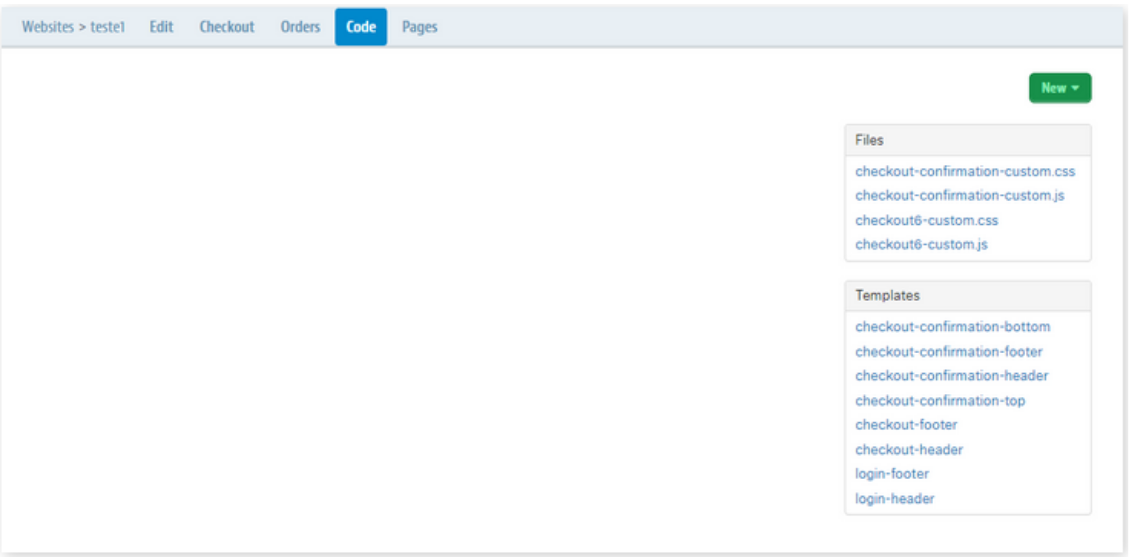
Legacy CMS Portal
In stores using the Legacy CMS Portal, files are managed by the Files Manager. The CMS and JS files are located in the route https://{accountName}.myvtex.com/arquivos/, and named respectively as checkout-custom.css and checkout-custom.js.
Modifications made to Legacy CMS Portal files will be applied to all websites (stores) of your account at the same time.
For more information, access View the contents of the store's CSS files.
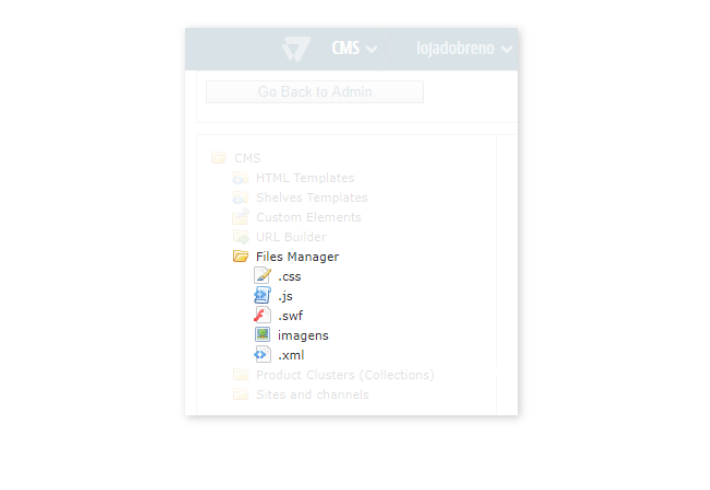
VTEX does not support the use of custom scripts and is not responsible for any damages that their use may cause. Using custom scripts can break your store or stop sales.
Customizing Checkout UI - Apps
In addition to Admin VTEX, you can use two apps to customize your store’s Checkout UI: Checkout UI Settings and Checkout UI Custom.
If you want to use the Checkout UI Settings app, any script changes made through it will override HTML, CSS, and JS information made through Admin VTEX.
Checkout UI Settings app
The Checkout UI Settings app allows you to customize your store's through the terminal and the VTEX IO CLI. This app, if compared to the Admin VTEX method, offers the possibility to:
- Perform A/B Testing
- Easily track all changes made to the UI (through app versions)
- Apply quick rollbacks to a previous version, if needed.
It is highly recommended that you have prior experience using IO apps (VTEX Store Framework) before choosing this checkout UI configuration option.
For more information, access the Checkout UI Settings Guide.
Checkout UI Custom app
The Checkout UI Custom app can be used to quickly apply pre-defined customization options (e.g. show items unit price, text size, colors) that have already been approved by VTEX. For more information, access the Checkout UI Custom Guide.