Interactive Marchitecture tool
Learn how to use the Interactive Marchitecture tool and simulate a composable VTEX store architecture.
The Interactive Marchitecture tool allows you to simulate the store architecture interactively by choosing which services and add-ons will be used, along with third-party providers for integrations. For reference, see types of architectures for specific scenarios in our Store architecture guide.
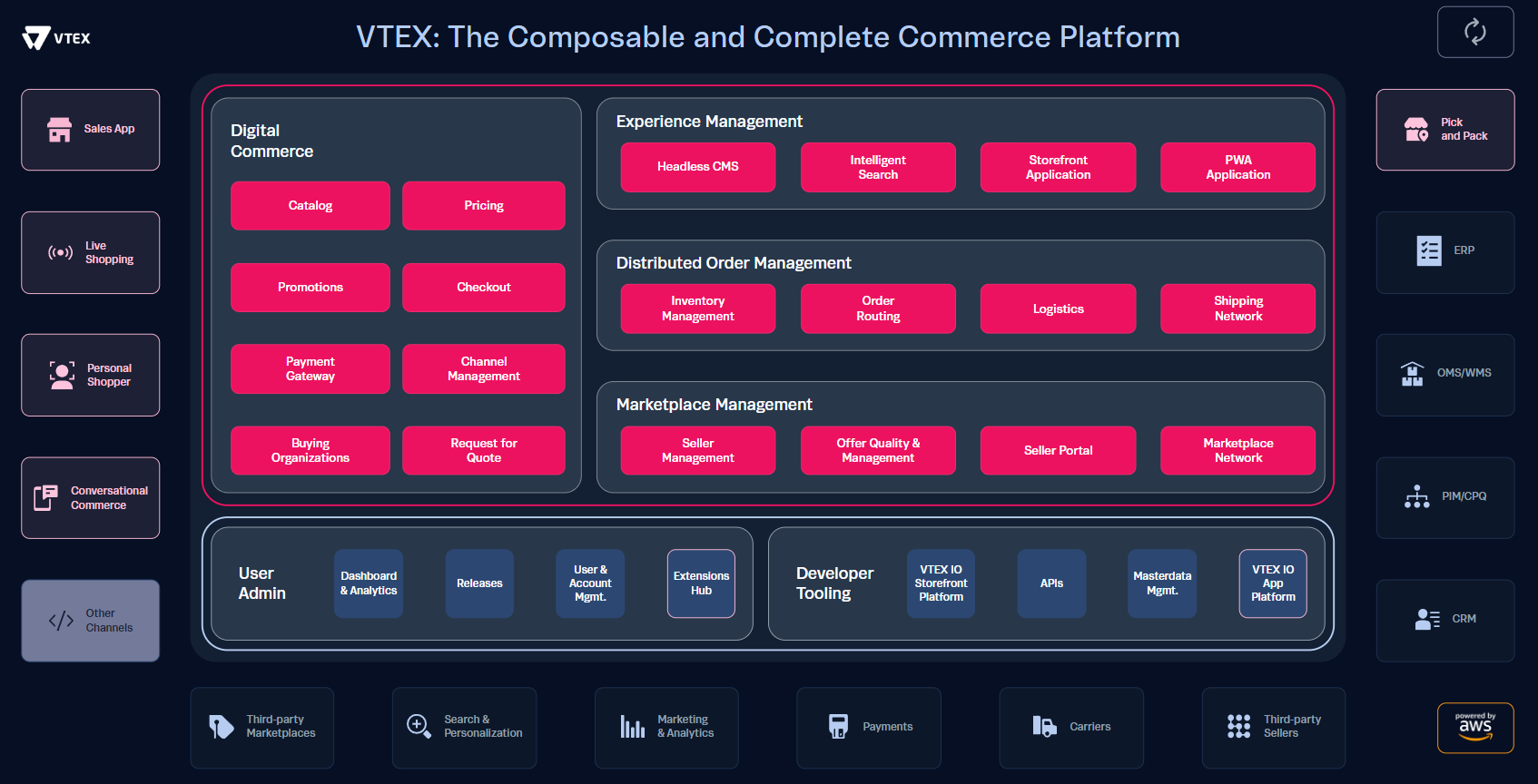
When you open the Interactive Marchitecture tool, you first have to choose the desired region to plan the store architecture. The region selection defines the available partners for third-party integrations.
The tool displays all the services, add-ons, and integrations described in the VTEX Composable Components guide. You can identify each component type by its color:
- Services: Hot pink boxes.
- Add-ons: Light pink boxes.
- Integrations: Dark blue boxes.
- Platform interaction tools: Light blue boxes.
You can enable and disable services, add-ons, User Admin features, and Developer Tooling by clicking them. If you double-click an add-on, a pop-up opens with a video explaining it.
When you click a type of integration, e.g., Carriers, a pop-up opens with the available partners for that type of integration and the selected region. You can choose up to four partners. Then, you can click the X in the top-right corner to close the pop-up.
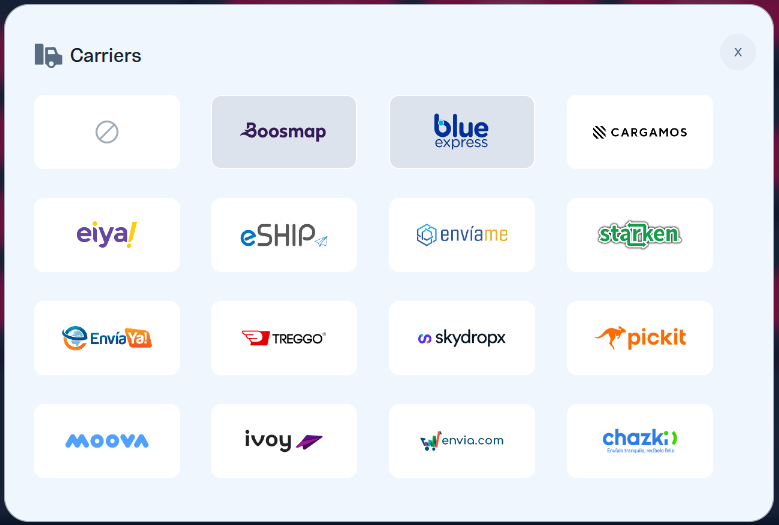
Pop-up containing available carriers for the LATAM region
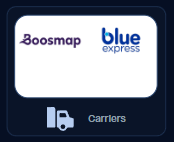
Selected carriers in the architecture planning
After selecting all the desired options for your store planning, you should have something like the image below.
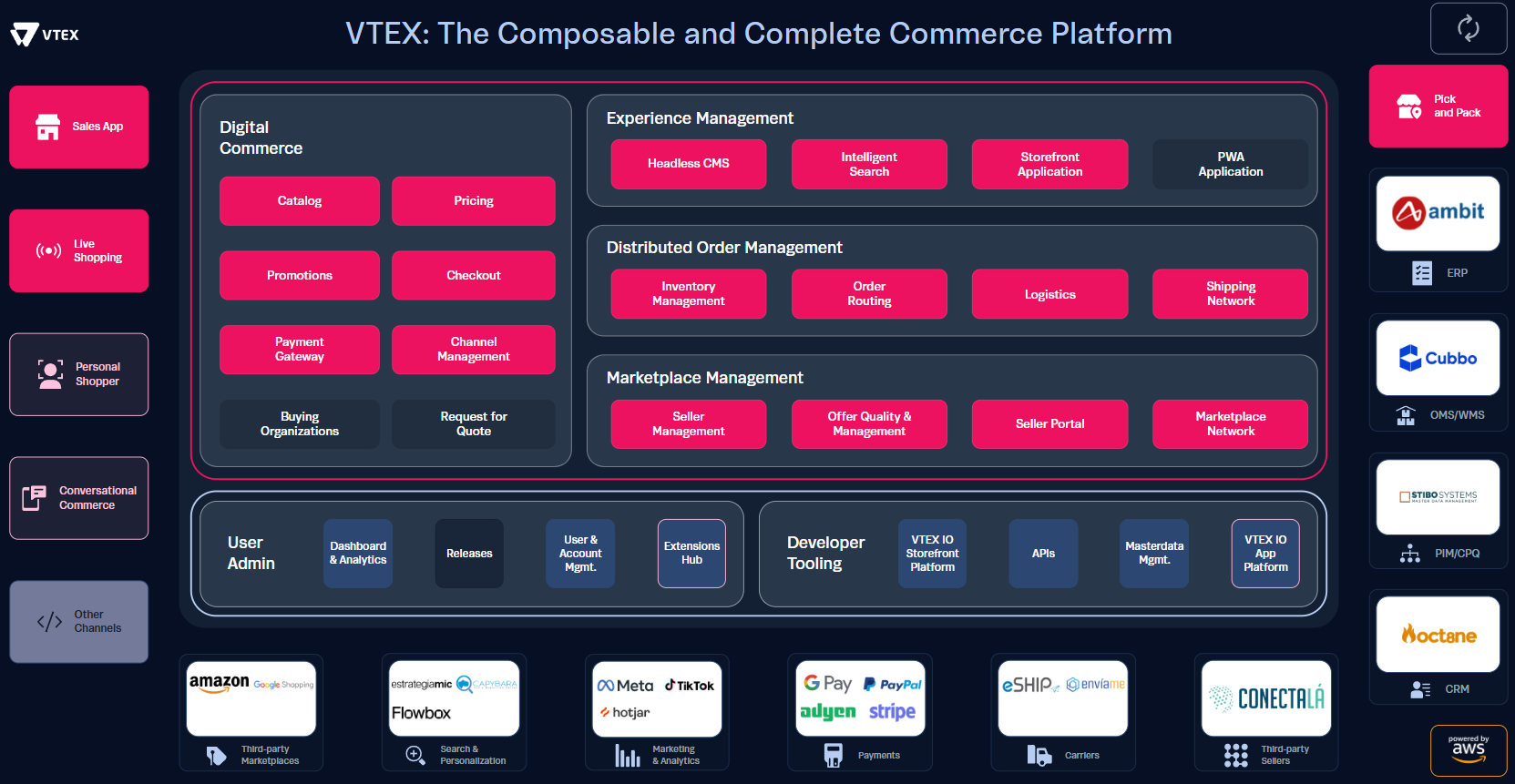
If you want to reset your architecture planning, click the 🔃refresh button in the top right corner or refresh the page in your browser.