Store setup for VTEX Seller
For a VTEX store to act as a seller, it has to do the following for each external marketplace:
This article explains what must be done to complete each of these configuration steps.
Define channel settings
Trade policies are used in VTEX to group catalog, pricing, promotions, inventory, shipping and payments settings for different sales channels. The sections that follow describe where you can use trade policies in each of these modules.
Once all the channel settings that should be applied to the marketplace are grouped under a single trade policy, take note of the trade policy ID before you move on to the next step.
Multiple sales channels can share the same settings by using the same trade policy. Request a new trade policy to be able to differentiate settings per sales channel.
Catalog
When adding products to your catalog, you may restrict their availability to certain trade policies. If no restriction is made, the product will be available in all sales channels.
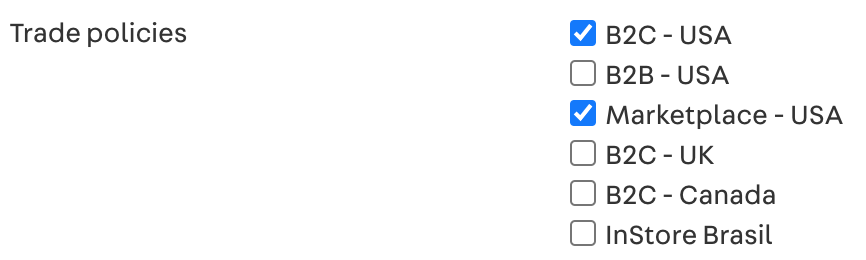
Pricing
When setting prices for your products, keep in mind that each trade policy is created with its own price table. To differentiate prices between your sales channels, you may use:
- Price rules to set a different markup for specific categories / brands
- Fixed prices to set a different price for specific products
In the example above, a price rule applied an additional 10% markup to the B2C - USA trade policy and a fixed price of $ 500.00 was set in the Marketplace - USA trade policy for SKU 14.

Read about our pricing system architecture if these concepts are unfamiliar to you.
Promotions
When creating promotions as a seller, you may restrict their availability to certain trade policies. If no trade policy is selected, the promotion will be available in all sales channels. The origin must be set as Fulfillment / Delivered by me in all promotions you offer as a seller.
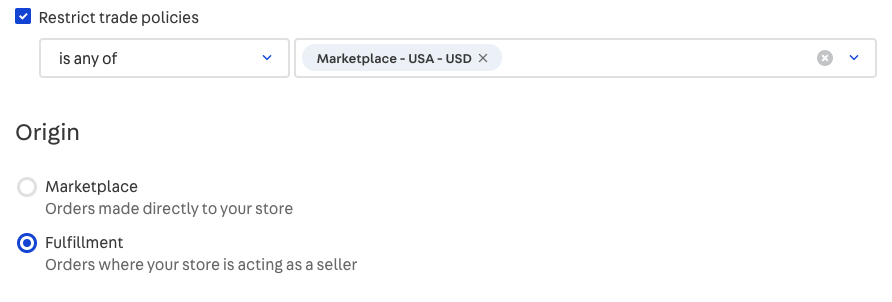
In the example above, the promotion will be applied only to Marketplace - USA orders where the store is acting as a seller. The promotion will not be available in the VTEX storefront.
Inventory
When defining your shipping strategy, you may restrict the logistics routes available to certain trade policies through loading docks. Each loading dock linked to a trade policy makes inventory available through the warehouses connected to it.
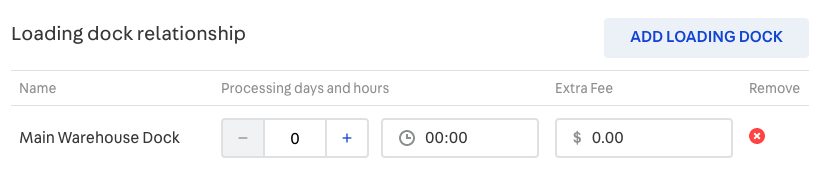
Shipping
When defining your shipping strategy, you may restrict the logistics routes available to certain trade policies through loading docks. Each loading dock linked to a trade policy makes carriers and pick-up points available through the shipping policies connected to it.
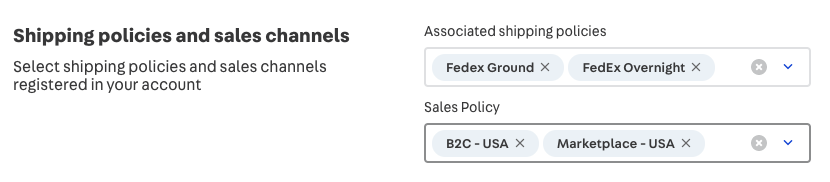
Payment
When creating a payment condition, you may restrict its availability to certain trade policies through special conditions. If no restriction is made, it will be available in all sales channels.
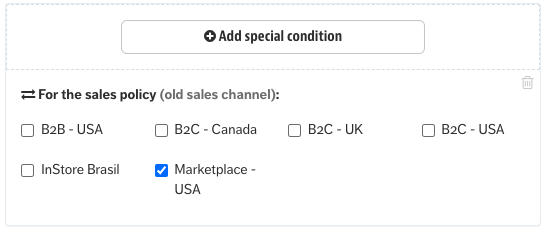
Set up catalog notifications
Affiliates are used in VTEX to broadcast catalog notifications to marketplaces and other external services. These include changes in product information, price and quantity in stock.
To create an affiliate for an external marketplace, go to the Orders > Orders management > Settings section of your Admin, select the Affiliates tab and click on the New affiliate button. Then fill out the form according to the table below:
| Field | Description |
|---|---|
| Name | Marketplace display name in orders management |
| ID | 3-consonant identifier for marketplace orders |
| Trade Policy | ID of the trade policy defining channel settings |
| E-mail for notifications | E-mail address that will receive error notifications |
| Search Endpoint | URL of the marketplace endpoint that will receive catalog notifications |
Once the affiliate is created, take note of the affiliate ID before you move on to the next step.
If the external marketplace connector is still under development, you may postpone filling out the Search Endpoint field until its catalog notification endpoint is available.
Set up API authentication credentials
To allow the external marketplace connector to authenticate and interact with your account through API calls, you will need to create an appKey / appToken with the IntegrationProfile - Fulfillment Gateway Oms role or equivalent.
Once the authentication credentials are created, take note of the appKey / appToken pair so you can share it with the external marketplace.
For a matter of safety, the appToken is only shown once after you create it. Copy this token, save it in a safe place and share it only with the external marketplace.
Wrapping up
If you have done things correctly, you should be able to provide the following seller registration details to the external marketplace connector:
- Account Name
- Affiliate ID
- API Credentials
- Trade Policy ID