Configure the Global Checkout
Global Checkout is a setting in your store that allows you to sell to many different countries regardless of the country of origin of your VTEX account.
For a complete Global Checkout experience, it is also important that your store be displayed in other languages. For more information about these settings, visit the article about displaying store in another language.
New document and phone fields
To display document and phone typing options different from those used by the store country, follow the steps below:
- On the Admin menu, access Checkout.
- Click on the
blue gearon the website you want to edit. - Select the Code tab.
- On Files, click on
checkout6-custom.css. - Add the code below.
_10/*Displays the option to enter a foreign document*/_10.document-box { display: block; }_10_10/*Displays the option to enter an international phone*/_10.phone-box { display: block; }
- Click on
Save.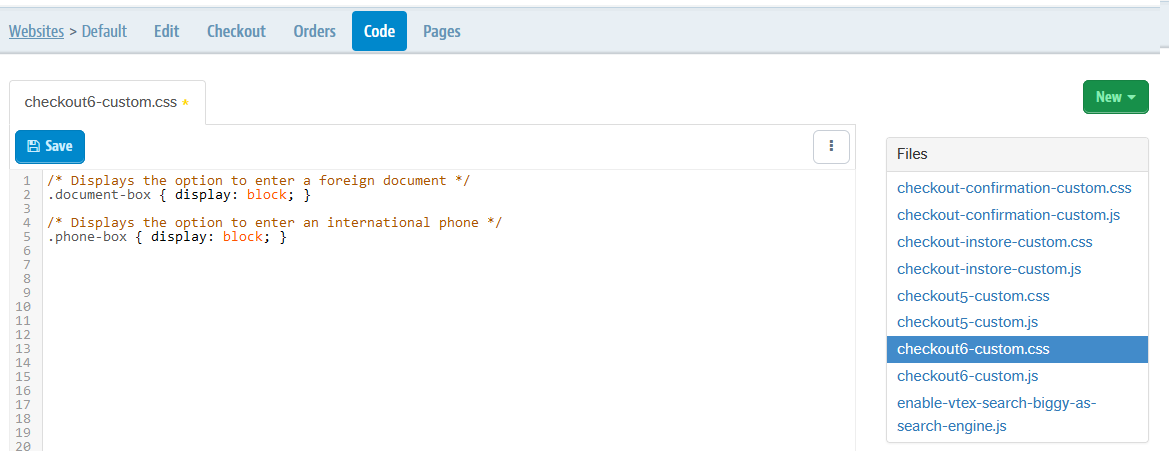
After saving this configuration, two new buttons will be shown in your Checkout:
- "I don't have CPF."
- "I don't have a Brazilian phone."
New delivery and invoice addresses
Deliveries
To allow deliveries to a new country (for example, you want to deliver products to a customer located in England), the following actions must be performed:
- Create a new carrier.
- For the new carrier, create a shipping worksheet with the column “Country”.
The value of the column “Country” must be the 3-digit ISO code of the countries (e.g., for England, you will use the “GBR” value). To check the codes, we recommend the website
https://countrycode.org/.
After defining the delivery settings for the countries intended, a new field will be shown on your checkout's delivery form, allowing the user to choose the desired international delivery option.
Invoices
By unchecking the My invoice address is the same as the delivery box on the Checkout page, the user can enter a new invoice address among the available countries for delivery. However, nothing prevents this user from having an international credit card from other countries not available in your store.
To allow billing for a credit card whose invoice address is in another country, you must make on your store page a country select field appear on Invoice Address.
Also, if you want the option to display all countries in the Invoice Address field, you must enable it in your store layout (CSS) using the code below:
_10/*Show all countries*/_10.CountrySelector--all-countries { display: block; }_10_10/*Hide delivery countries*/_10.CountrySelector { display: none; }