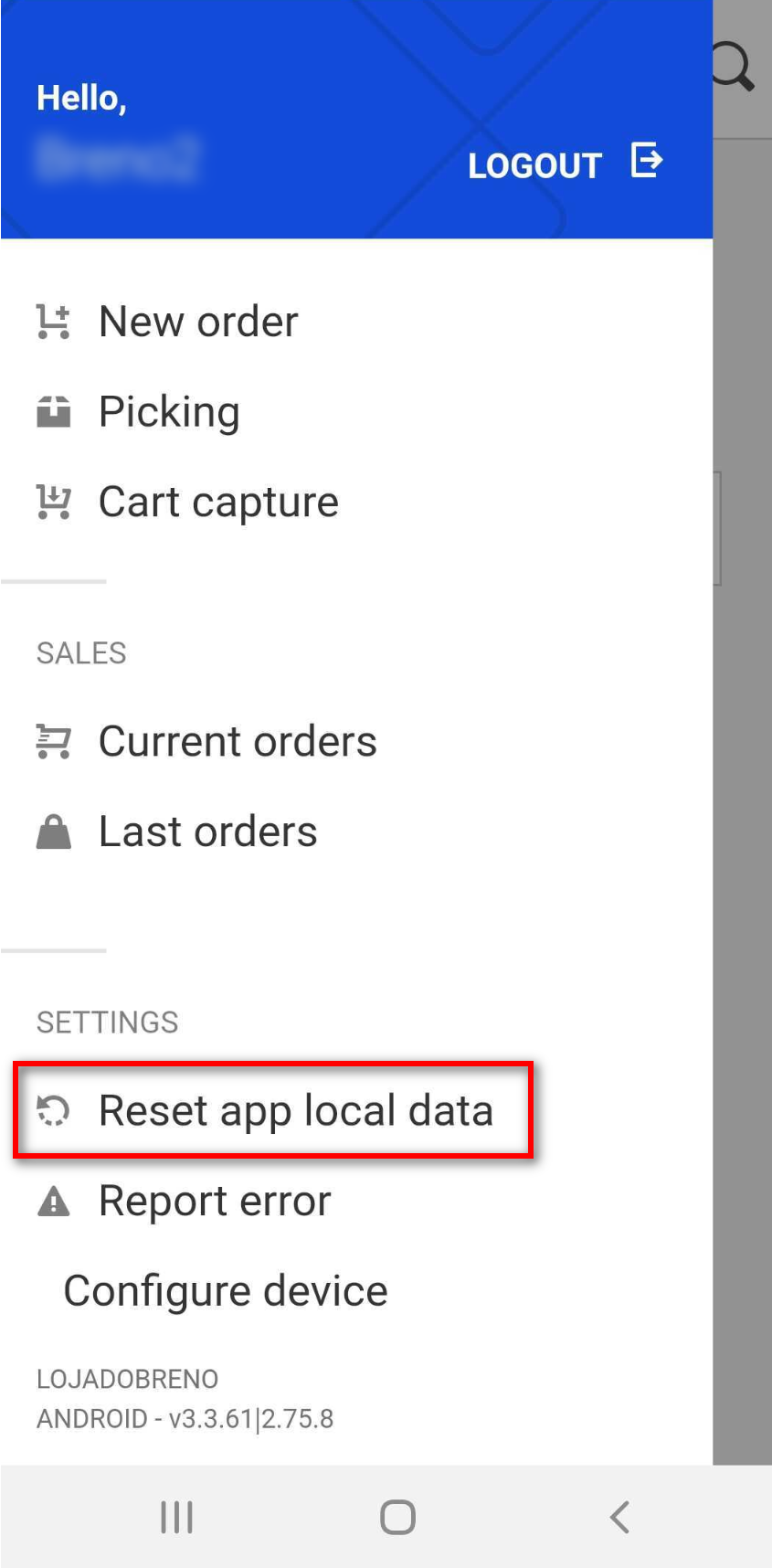Change VTEX Sales App language
Currently, it is possible to use VTEX Sales App in Portuguese, English, or Spanish.
By default, the application's language is Portuguese, but you can change it by editing the checkout-instore-custom.js file. Check out the How to customize VTEX Sales App guide for further information on how to access this file.
Edit the checkout-instore-custom.js file
To change the language used on VTEX Sales App, first check if the checkout-instore-custom.js file contains the following lines of code:
_10{_10 "codes": [_10 {_10 "code": "window.LOCALE_MESSAGES = {\n locale: 'pt',\n messages: {\n pt: {\n \n },\n },\n};\n\nfunction setNewLocaleMessages() {\n const localeEvent = new Event('changeLocaleMessages')\n localeEvent.data = window.LOCALE_MESSAGES\n document.dispatchEvent(localeEvent)\n}\n\nif (window.inStoreIsLoaded) {\n setNewLocaleMessages();\n} else {\n document.addEventListener(\n 'load.instore',\n function() {\n setNewLocaleMessages();\n },\n false\n );\n}",_10 "language": "javascript"_10 }_10 ]_10}
If the code above already exists in your checkout-instore-custom.js file, move on to the next step. If only part of it is in your file, replace the current snippet with all the code above.
The language of the application is defined by the locale property, which is found in line 3 of the code above (locale: 'pt'). Note that, in this case, VTEX Sales App is set to Portuguese (pt).
To change the language, you must replace the locale value with the desired language code.
Check out the possible values for this property:
_14{_14 "data": {_14 "h-0": "Name",_14 "h-1": "Type",_14 "h-2": "Description",_14 "h-3": "Possible values",_14 "0-0": "`locale`",_14 "0-1": "string",_14 "0-3": "- `pt`\n- `en`\n- `es`",_14 "0-2": "Sets the language used on VTEX Sales App. Use `pt` for Portuguese, `en` for English or `es` for Spanish."_14 },_14 "cols": 4,_14 "rows": 1_14}
Example
If you want to change VTEX Sales App's language to English, for example, replace the pt value with en. The resulting code snippet should look like this:
_10window.LOCALE_MESSAGES = {_10 locale: 'en',_10 messages: {_10 en: {_10 // Empty for now, you can add messages here as needed_10 },_10 },_10};
After making changes in the code, make sure you press the
Savebutton.
Check out your changes
To see the reflected changes on VTEX Sales App, enter the menu and click the Reset app local data button, as shown in the image below.