2. Configuring your account
Set up your account Edition to get started with Store Framework.
After setting up your development workspace, configure your account to fully leverage the VTEX Store Framework. This guide will walk you through two essential prerequisites:
Instructions
Step 1 - Setting your account's Edition app
The Edition app is essential to your VTEX account, as it installs a bundle of settings and basic configurations. To check the current version of the Edition app installed in your account, use the following command:
_10vtex edition get
If the current edition differs from or is older than vtex.edition-store@3.x, open a support ticket and request the installation of the vtex.edition-store@3.x or a newer one in your VTEX account.
Learn more about the available versions and find the one that best fits your needs in the Edition app guide.
Both new VTEX accounts and those previously using the Legacy CMS Portal must formally request the installation of the
vtex.edition-store@3.xor a more recent version of the Edition app. This is necessary as every VTEX account is configured by default with thevtex.edition-businessversion, which is the Legacy CMS Portal Edition app.
Step 2 - Implementing the VTEX Intelligent Search
Before you start building your storefront with Store Framework, configure Intelligent Search — an advanced search engine designed to assist shoppers throughout their entire purchasing journey.
It's an alternative to the platform's legacy native search engine but requires installing two apps on your VTEX account:
admin-search: Allows stores to configure every feature provided by the search solution, including initial catalog indexing.search-resolver: Serves as the main backend app for Intelligent Search, handling all search queries.
If you use the
vtex.edition-store@3.xversion, you must also install the Search apps. If you use thevtex.edition-store@5.x, you must start the Search Integration process directly, as Intelligent Search is configured by default in this version.
Installing the Search apps
-
Open the terminal and log in to your VTEX account:
_10vtex login {accountName}
Replace
{accountName}with the name of your account.
-
After successfully logging in, run the following command to install the
admin-searchandsearch-resolverapps at themasterworkspace:_10vtex install vtex.admin-search vtex.search-resolver@1.x
Starting the Search Integration process
After installing the Intelligent Search apps, follow these steps to index your store's catalog and integrate it with Intelligent Search:
- In the VTEX Admin, go to Store Settings > Intelligent Search > Integrations.
- Click
Start integration.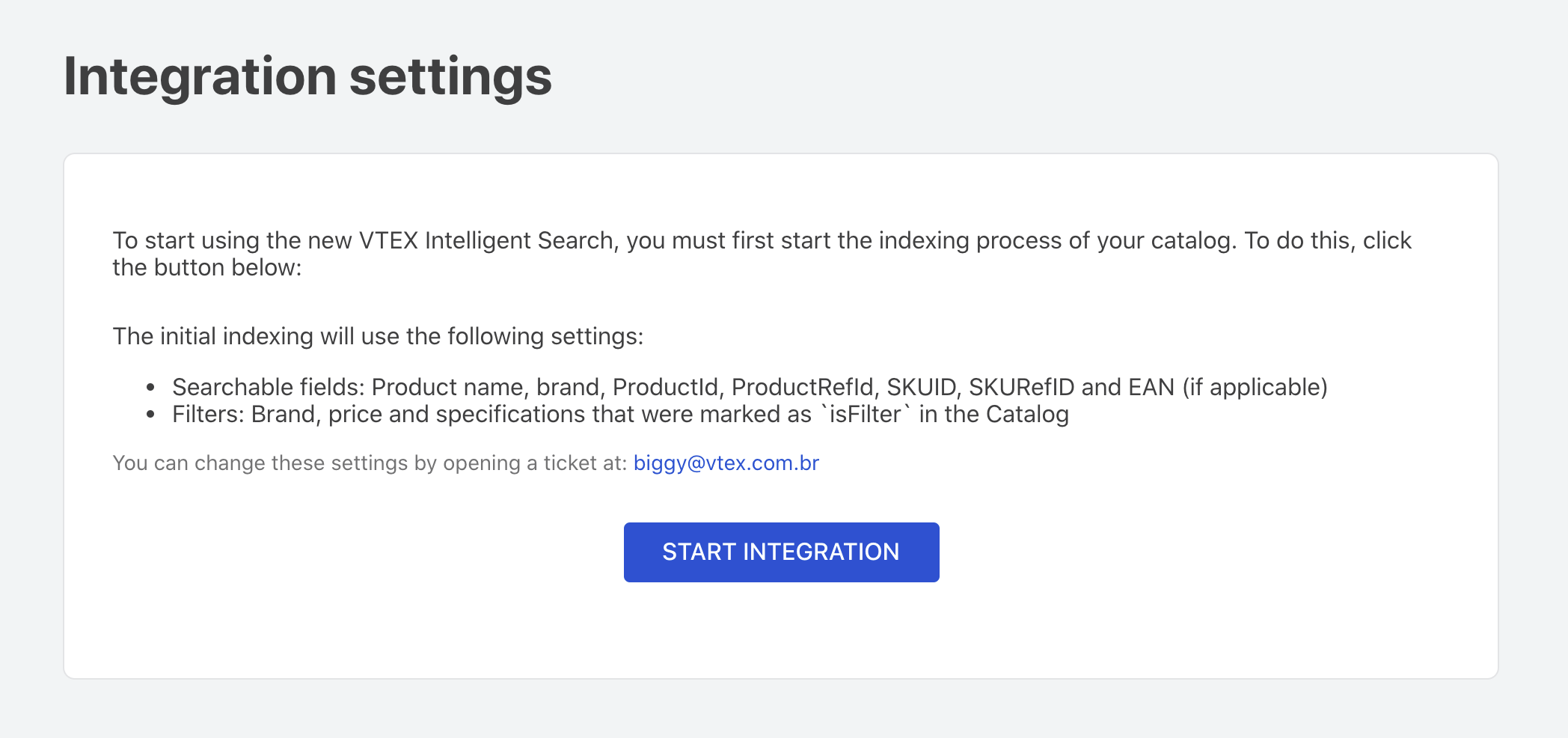
The indexing process will start, and you'll receive a link to the Indexing Status page. Once completed, your store will be fully ready to use the Store Framework effectively.