The product-images block renders an image or video configured in the SKU settings. To learn which media formats are supported, see the Media section in the Adding or editing SKUs guide.
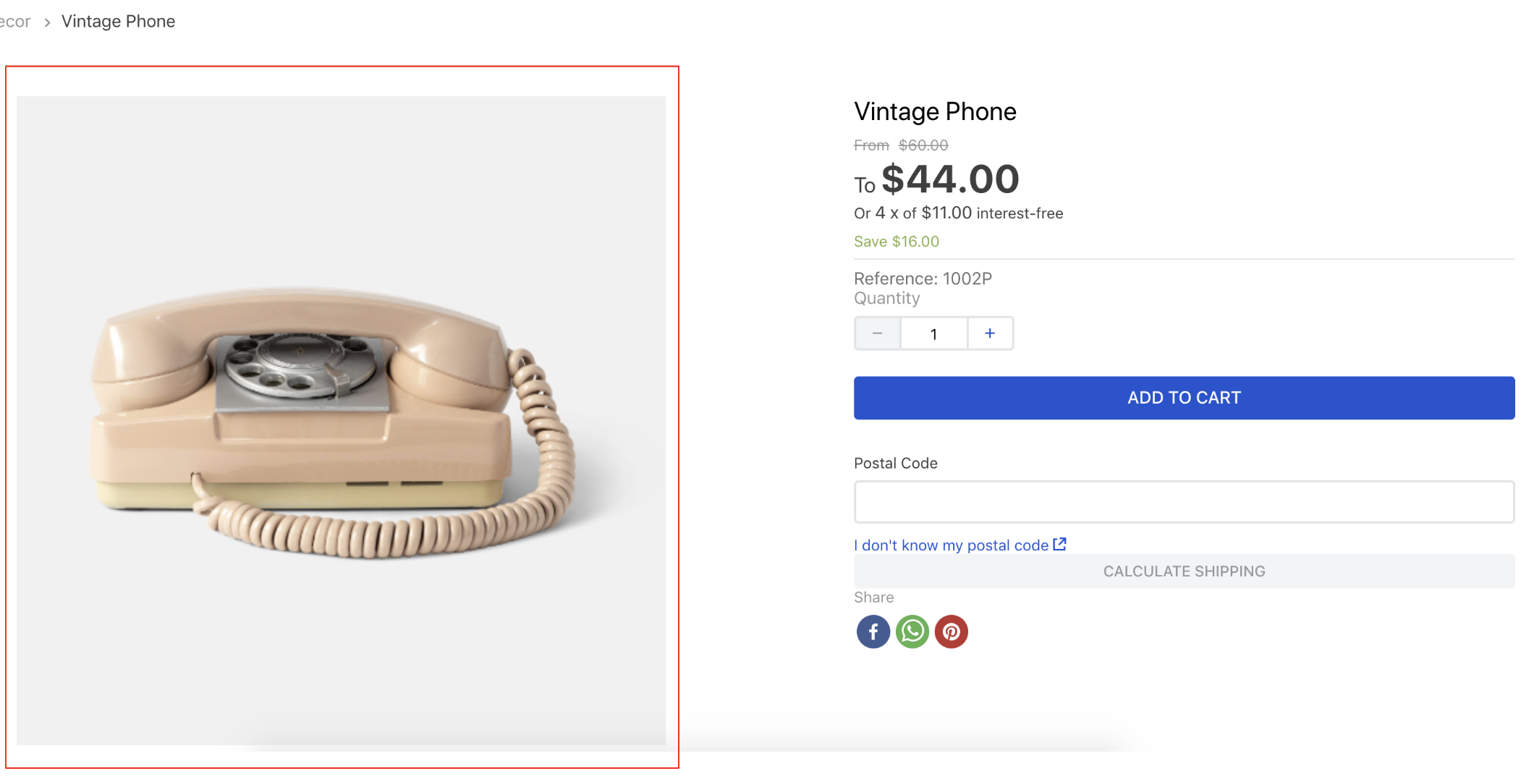
Configuration
- Import the
vtex.store-componentsapp to your theme dependencies in themanifest.jsonfile, as in the following example:
_10 "dependencies": {_10 "vtex.store-components": "3.x"_10 }
- Add the
product-imagesblock to any child of thestore.producttemplate (Product Details Page template). For example:
_10 "store.product": {_10 "children": [_10 "flex-layout.row#product",_10 ]_10 },_10 "flex-layout.row#product": {_10 "children": [_10+ "product-images"_10 ]_10 },
- Declare the
product-imagesblock using the props stated in the Props table. Example:
_10 "product-images": {_10 "props": {_10 "displayThumbnailsArrows": true_10 }_10 },
Props
| Prop name | Type | Description | Default value |
|---|---|---|---|
aspectRatio | string | Sets the image aspect ratio, determining whether it should be square, portrait, landscape, etc. Follow the common aspect ratio notation, represented by two numbers separated by a colon, such as 1:1 for square, 3:4 for portrait, or 1920:1080 for widescreen. | "auto" |
blockClass | string | Serves as the block's unique identifier for customization. | |
contentOrder | 'videos-first' | 'images-first' | Controls the order in which the images and videos are displayed. | 'images-first' |
contentType | enum | Controls the type of content that will be displayed in the block. Possible values are images, videos, or all. | all |
displayMode | enum | Defines how the product media should be displayed. Possible values are carousel (displays the product images and videos in a carousel), list (displays only the product images inline, with no extra markup), and first-image (displays only the first image available). The list and first-image values don't display product videos and are only compatible with the maxHeight, hiddenImages, zoomFactor, aspectRatio,ModalZoomElement, and zoomMode props. | carousel |
displayThumbnailsArrows | boolean | Displays navigation arrows on the thumbnail media (if there are enough thumbnails for them to scroll). | false |
hiddenImages | string | Hides images with labels that match the values listed in this prop. Intended to be used with the product-summary-sku-selector block. To learn more, see the SKU Selector documentation. | skuvariation |
maxHeight | number | Maximum height for individual product images (in pixels). | 600 |
ModalZoom | block | Opens a modal to zoom in on the product image. This prop value must match the name of the block that triggers the modal containing the product image for zooming (for example, modal-layout from Modal layout app). The ModalZoom prop will only work if the zoomMode prop is set as open-modal. To learn more, see the Advanced configuration section. | undefined |
placeholder | string | Sets the URL for a placeholder image to be displayed when no product image or video is available. | undefined |
position | enum | Sets the position of the thumbnails (left or right). Only used when thumbnailsOrientation is vertical. | left |
showNavigationArrows | boolean | Defines if the navigation arrows should be displayed. | true |
showPaginationDots | boolean | Defines if the pagination dots should be displayed. | |
showImageLabel | boolean | Controls if the image label text should be rendered above each image. | true |
thumbnailVisibility | visible or hidden | Defines if the thumbnails should be displayed in carousel displayMode. | visible |
thumbnailAspectRatio | string | Sets the aspect ratio of the thumbnail image. For more information about aspect ratio, check out the aspectRatio prop. | "auto" |
thumbnailMaxHeight | number | Maximum height of the thumbnail image (in pixels). | 150 |
thumbnailsOrientation | enum | Sets the orientation of the thumbnails. It can be vertical or horizontal. | vertical |
zoomFactor | number | Sets how much the zoom increases the image size (for example, 2 will make the zoomed-in image twice as large). | 2 |
zoomMode | enum | Sets the image zoom behavior. Possible values are disabled (zoom is disabled), in-place-click (zoom is triggered when the image is clicked), in-place-hover (zoom is triggered when the image is hovered on), and open-modal (image is zoomed using a modal). | in-place-click |
Advanced configuration
In this section, you’ll learn how to use modal zoom, a property that allows you to open a popup displaying a product image for zooming. To use this feature, configure the product-images block by setting the zoomMode and ModalZoom props to open-modal and modal-layout, respectively.
When configured as explained, the zoomMode prop allows the image to trigger a modal for zooming. Additionally, the MozalZoom prop will render the block defined as its value. In this case, the modal-layout is required. This allows you to configure a modal containing the product image for zooming.
Once both props are correctly configured, you must declare the modal-layout block and the product-images.high-quality-image block as its child.
The modal-layout block renders the modal component and triggers the image zoom in a popup box. The product-images.high-quality-image block, in turn, is a special block used exclusively to render the product-image block inside the modal.
Example:
_27{_27 "product-images.high-quality-image": {_27 "props": {_27 "zoomMode": "in-place-click",_27 "zoomFactor": 2_27 }_27 },_27 "modal-layout#product-zoom": {_27 "children": [_27 // you can put any other block inside the modal,_27 // this is just a normal modal_27 "flex-layout.row#product-name",_27 "product-images.high-quality-image"_27 ]_27 },_27 "product-images": {_27 "props": {_27 "ModalZoom": "modal-layout#product-zoom",_27 // to use the ModalZoom, the product-images zoomMode value must be set as open-modal_27 "zoomMode": "open-modal",_27 "aspectRatio": {_27 "desktop": "auto",_27 "phone": "16:9"_27 }_27 }_27 }_27}
The product-images.high-quality-image block must be declared as a child of modal-layout. You can also declare other blocks exported by the Modal Layout app as children.
The following table shows the props allowed by product-images.high-quality-image:
| Prop name | Type | Description | Default value |
|---|---|---|---|
aspectRatio | string | Sets the image aspect ratio, determining whether it should be square, portrait, landscape, etc. Follow the common aspect ratio notation, represented by two numbers separated by a colon, such as 1:1 for square, 3:4 for portrait, or 1920:1080 for widescreen. | auto |
defaultSize | number | Image default size (in px). | 1200 |
imageSizes | [number] | Image sizes (in px) to be used in the image srcset HTML attribute. If no value is defined for this prop, the srcset will use the original image size. | undefined |
maxSize | number | Image maximum size (in px) for rendering, regardless of screen size. This prop only works if you also declare the imageSizes prop. | 4096 |
zoomFactor | number | Sets how much the zoom increases the image size (for example, 2 will make the zoomed-in image twice as large). | 2 |
zoomMode | enum | Sets the zoom behavior for the product-images.high-quality-image block. Possible values are disabled (no zoom), in-place-click (zoom on click), and in-place-hover (zoom on hover). Unlike the store-images prop, this one doesn’t accept the open-modal value. | disabled |
Customization
To apply CSS customizations to this and other blocks, see the guide Using CSS handles for store customization.
| CSS Handles |
|---|
carouselContainer |
carouselCursorDefault |
carouselGaleryCursor |
carouselGaleryThumbs |
carouselIconCaretLeft |
carouselIconCaretRight |
carouselImagePlaceholder |
carouselInconCaretRight |
carouselThumbBorder |
figure |
figure--video |
highQualityContainer |
image |
imgZoom |
productImagesContainer (content is deprecated) |
productImagesContainer--carousel |
productImagesContainer--list |
productImagesGallerySlide |
productImagesGallerySwiperContainer |
productImagesThumb |
productImagesThumbActive |
productImagesThumbCaret |
productImagesThumbsSwiperContainer |
productImageTag--main |
productImageTag--zoon |
productImageTag |
productImageLabel |
productVideo |
swiper-pagination |
swiperBullet--active |
swiperBullet |
swiperCaret |
swiperCaretNext |
swiperCaretPrev |
thumbImg |
thumbImg--video |
video |
video |
videoContainer |