Accessibility
Make sure your store is accessible to all by following these best practices for ecommerce accessibility.
This guide presents accessibility best practices for building the storefront of your VTEX store based on the Lighthouse accessibility score.
Accessibility ensures that websites, tools, and technologies are usable by as many people as possible, including those with disabilities. It focuses on designing and developing content that anyone can perceive, understand, navigate, and interact with it.
This includes providing text alternatives for images, enabling keyboard navigation, and ensuring compatibility with assistive technologies. The aim is to create a digital environment where all users can equally access information and functionality.
Learn more about strategies, standards, and resources to make your ecommerce website accessible in W3C Web Accessibility Initiative (WAI).
Building your storefront
To guarantee accessibility in your storefront, implement Accessible Rich Internet Applications (ARIA) attributes correctly, along with other best practices, so all users can navigate and interact with your site.
Learn more in Lighthouse accessibility score.
See below key strategies for ensuring accessibility when developing your storefront.
Use Semantic HTML tags
Always use semantic HTML tags when possible, as they help screen readers better interpret content.
- Use
<header>,<nav>,<main>,<footer>, and other semantic elements to enhance accessibility with minimal effort. - Use appropriate form elements, such as
<button>for clickable items,<input>for input fields, and<label>for form labels.
Add ARIA attributes
ARIA attributes improve accessibility by providing assistive technologies with additional information about the page structure, roles, states, and element properties. Below are the ARIA attributes that have the greatest impact on the Lighthouse accessibility audit.
aria-label: Provides a label for an element, typically when a visible label is absent or insufficient. It's especially useful for non-text elements like icon buttons, form fields without labels, or complex controls. This attribute helps screen readers understand the purpose of an element.
_10<button aria-label="Close modal">X</button>
aria-labelledby: Associates an element with another element that serves as its label. This is particularly useful for linking descriptions or titles with non-text elements, such as in headings.
_10<div aria-labelledby="sectionTitle">_10 <h2 id="sectionTitle">Special Offers</h2>_10 <p>Exclusive discounts available!</p>_10</div>
aria-hidden: Indicates that an element and its children aren't visible or perceivable to assistive technologies. It's often used for purely decorative elements that don't provide any meaningful information.
_11<div aria-hidden="true">_11 <img src="decorative-image.jpg" alt="" />_11</div>_11```html_11_11- `aria-live`: Announces dynamic content changes, particularly in live regions, such as notifications, error messages, or shopping cart updates. The value can be `polite` (announces after the current task) or `assertive` (announces immediately)._11_11```html_11<div aria-live="polite">_11 Your cart has been updated._11</div>
role: Defines the role of an element, helping screen readers understand its intended behavior. Common roles includebutton,link,alert,dialog,navigation, and more. Incorrect or missing roles can make it difficult for users to interact with dynamic content or custom UI elements, such as dropdowns and modals.
_10<div role="dialog" aria-labelledby="dialogTitle">_10 <h2 id="dialogTitle">Confirm Action</h2>_10 <button>Close</button>_10</div>
aria-expanded: Indicates the expanded or collapsed state of elements like dropdowns, menus, or accordions.
_10<button aria-expanded="false" aria-controls="menu">_10 Toggle Menu_10</button>
aria-describedby: Provides additional descriptive text to an element, often used for form fields or controls that need extra context. The value of this attribute should reference theidof a related descriptive element.
_10<label for="email">Email Address</label>_10<input type="email" id="email" aria-describedby="emailHelp" />_10<span id="emailHelp">We'll never share your email.</span>
aria-required: Indicates that an input field is required before submitting a form. It's particularly useful for form fields.
_10<input type="text" id="name" aria-required="true" />
aria-invalid: Indicates that the value entered in a form field is invalid. For example, it can be used to display form validation errors.
_10<input type="email" id="email" aria-invalid="true" />
aria-controls: Identifies the elements that are controlled by the current element, like a button controlling a dropdown menu. It's especially useful in dynamic interfaces, as it helps to clarify relationships between elements such as modals, menus, or carousels.
_10<button aria-controls="dropdownMenu" aria-expanded="false">Open Menu</button>
area-checked: Indicates the current state of a checkbox or toggle. For checkboxes, it can have values oftrue,false, ormixed.
_10<input type="checkbox" aria-checked="false" />
Best practices for ARIA
- Correct usage: Make sure ARIA attributes are used where appropriate, but avoid overusing them. Native HTML elements, such as
<button>,<form>, and<input>, are already accessible and don't require ARIA roles or attributes. - ARIA IDs must be unique: Ensure all ARIA IDs used are unique.
- ARIA attributes must be valid and error-free: Verify that ARIA attributes (
aria-*) have valid values and are free of spelling errors. - ARIA attributes must match their functions: Ensure that
aria-*attributes are being used for the correct purpose and correspond to their intended function. - ARIA roles and children must meet requirements: Ensure that elements with specific ARIA roles (for example,
role="treeitem") contain the appropriate child roles as required.
Multimedia
- Images include
alttext: All images must have descriptivealtattributes that provide meaningful content for screen reader users. <input type="image">elements includealttext: Images used within form buttons, such as<input type="image">, should also have descriptivealttext.- Videos include a track element with captions: All
<video>elements must contain a<track>element withkind="captions"to provide captions for users with hearing impairments.
Page structure
Buttons
- Buttons must have accessible names: Buttons must have a clear, accessible name through the
aria-label, text content, or associated<label>tags. - Button text must be understandable: Button text should clearly communicate the action it will perform.
Tables
- Tables must have headers: Ensure that
<td>elements in large tables are associated with one or more table headers (<th>).
Responsive viewport and scaling
Don't use [user-scalable="no"] in viewport meta tag: The viewport meta tag should not prevent users from zooming by setting user-scalable="no". The maximum zoom level (maximum-scale) should be at least 5.
Performance
Don't use <meta http-equiv="refresh">: The <meta http-equiv="refresh"> tag is used to automatically refresh or redirect a web page after a specified amount of time, and it's typically placed within the <head> section. Using this meta tag may cause disruption for screen readers users, loss of user context, and impact negatively the website SEO.
Accessibility in VTEX storefront technologies
To start building your storefront with VTEX, you can choose between FastStore or Store Framework.
Legacy CMS Portal is no longer available to new VTEX stores.
See below the accessibility features available for each technology.
FastStore
- Lighthouse Metrics: The accessibility score is monitored using Lighthouse metrics for key pages, such as the homepage, Product Detail Pages (PDP), and Product List Pages (PLP). While the dashboard provides a basic accessibility score, more detailed insights are available in the pull request (PR) analysis.
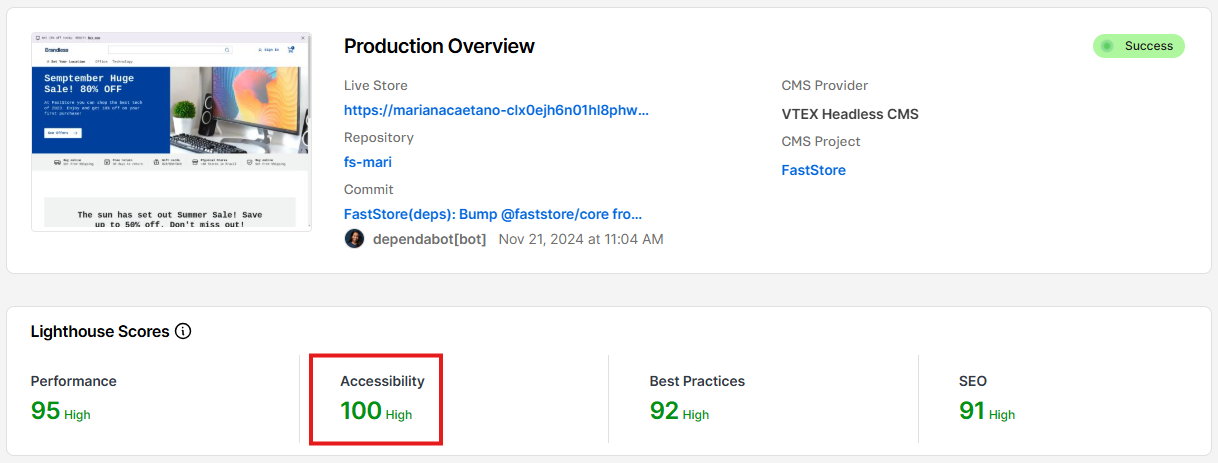
- FastStore UI Component Library: The components have been developed with accessibility in mind. Each component is designed to enhance accessibility, with sections highlighting best practices. Notable components include Dropdowns, Heros, Buttons, and Checkboxes, which include specific accessibility considerations.
Store Framework
When developing your Store Theme, follow the best practices in the Building your storefront section. Learn how to start developing yours in the Getting started tutorial.
When creating a Storefront app to your store developed with Store Framework, prioritize accessibility within the creation process to improve the shopping experience for all users. To promote inclusion, key practices are:
- Ensuring keyboard interactivity for all user actions.
- Applying good color contrast in component styles.
- Avoiding the use of HTML
<div>elements where possible to enhance accessibility for screen readers and improve SEO.