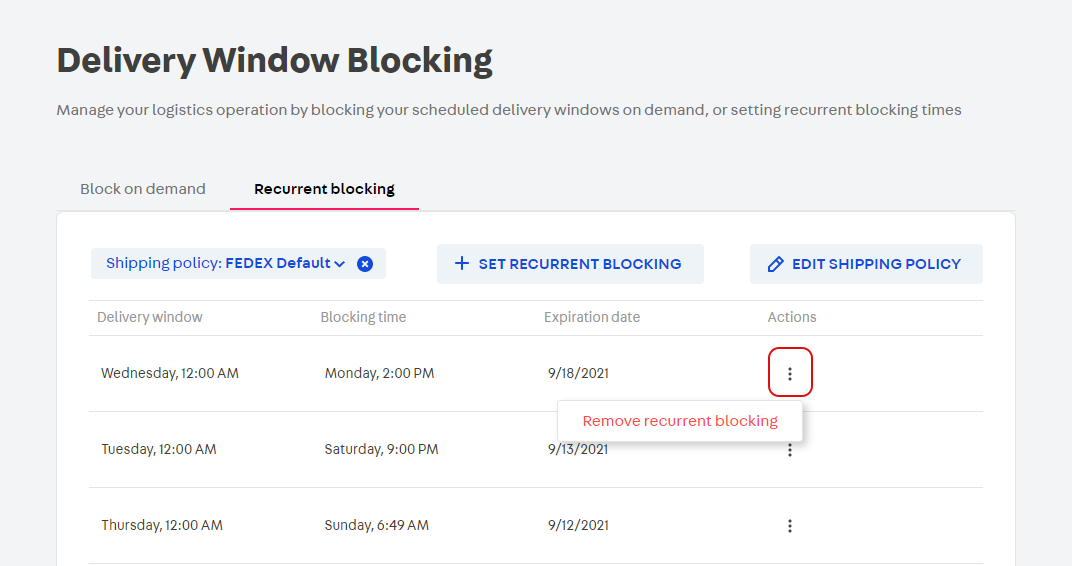This app is no longer maintained by VTEX. This means it will not be updated, and support and maintenance are no longer provided.
A delivery window is a time frame during which packages are sent to customers, configured within a shipping policy. The Delivery Window Blocker app provides an interface on VTEX Admin for you to manually block or unblock scheduled delivery windows, and set up weekly recurrent blocking. The app is available for all VTEX stores.
The Delivery Window Blocker app is compatible with the native solution, which is the Delivery capacity configurations in the Scheduled delivery feature. Note that actions performed by the app will override delivery capacity settings.
For example, a delivery window blocked by the app will not be automatically unblocked by configurations made in the delivery capacity feature. It will be necessary to unblock the delivery window through the app.
Installation
You can install the Delivery Window Blocker app using VTEX App Store or VTEX IO CLI. Once installed, the app settings will appear in your VTEX Admin, under Orders > Inventory & shipping.
If using the New VTEX Admin, you will find them under Apps > Installed Apps.
VTEX App Store
Once you are logged in your VTEX App Store’s account, follow these steps:
- In the VTEX App Store, go to the app page Delivery Window Blocker.
- Click on
GET APP. - In your cart in the VTEX App Store, click on
PLACE ORDER. - Click on
GO TO INSTALL PAGE. - In the VTEX Admin, click on
INSTALL.
VTEX IO CLI
Using your terminal and VTEX IO CLI, log in to the account you are working on and install the vtex.delivery-window-blocker app.
How it works
The Delivery Window Blocker app enables you to perform the following actions:
Through the Delivery Window Blocker app you can access a shipping policy and edit delivery window’s configurations. This can be done by selecting a shipping policy and clicking on EDIT SHIPPING POLICY.

Block a delivery window on demand
Blocking a delivery window means it will not be displayed for the customer at checkout. To block a window, do the following:
-
In your VTEX Admin, go to Orders > Inventory & shipping > Delivery window blocker.
For the New VTEX Admin, go to Apps > Installed Apps > Delivery window blocker.
-
Open the Block on demand tab.
-
Click on
Shipping policy: Nameand select the desired shipping policy. -
Click on
APPLY. -
Click on
Date: MM/DD/YYYYand select the start and end date to block the delivery window. -
Click on
APPLY. -
In the row with the given delivery window, in the Actions column, click on the menu icon .
-
Select the
Block windowoption. -
Click on
BLOCK.
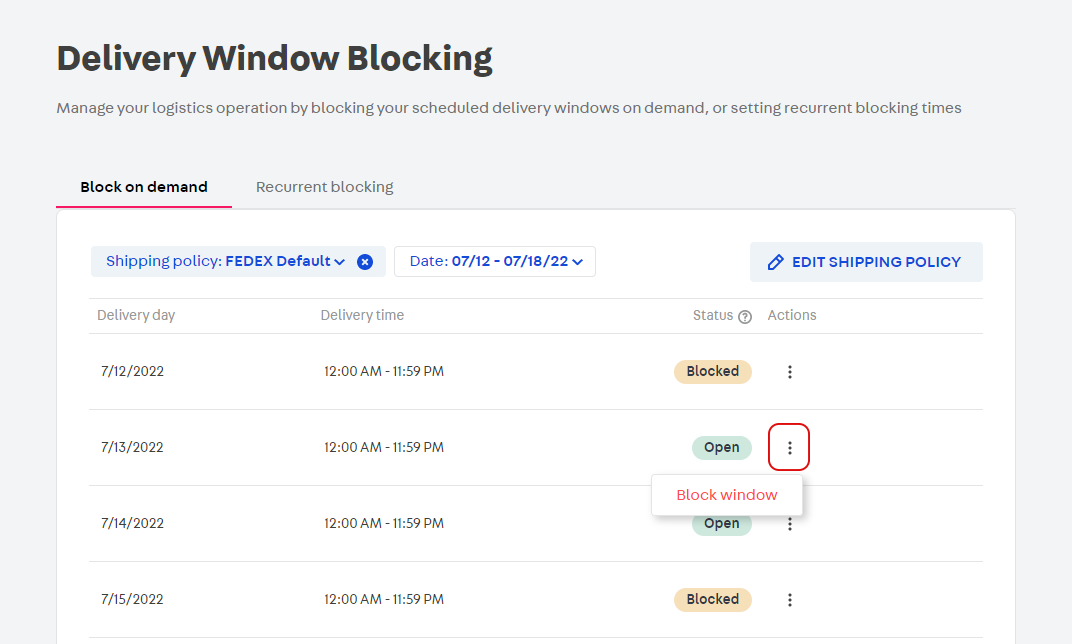
Set up a recurrent blocking time
To block a delivery window on a weekly basis, do the following:
-
In your VTEX Admin, go to Orders > Inventory & shipping > Delivery window blocker.
For the New VTEX Admin, go to Apps > Installed Apps > Delivery window blocker.
-
Open the Recurrent blocking tab.
-
Click on
Shipping policy: Nameand select the desired shipping policy. -
Click on
APPLY. -
Click on
+SET RECURRENT BLOCKING. -
In the modal, fill in the day and hour during which the delivery window will be blocked.
-
Click on
CONFIRM.
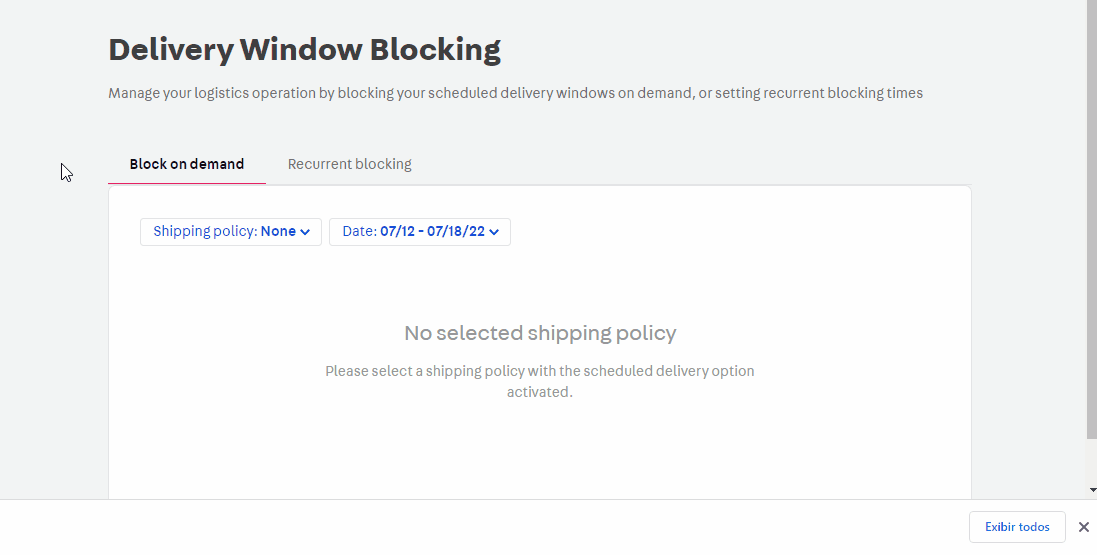
Unblock a delivery window on demand
Unblocking a delivery window means it will be displayed for customers on checkout. If you wish to unblock a window, follow these steps:
-
In your VTEX Admin, go to Orders > Inventory & shipping > Delivery window blocker.
For the New VTEX Admin, go to Apps > Installed Apps > Delivery window blocker.
-
Open the Block on demand tab.
-
Click on
Shipping policy: Nameand select the desired shipping policy. -
Click on
APPLY. -
In the row with the given delivery window, in the Actions column, click on the menu icon .
-
Select the
Unblock windowoption. -
Click on
UNBLOCK.
Unblocking delivery windows that were set up as recurrent blocking times works in a similar way. The difference is that on step 1 you will select the Recurrent blocking tab, and on step 4 you will select Remove recurrent blocking.