This page is about version 2.90.1 of the app, which is not the most recent version. The latest stable version is 2.91.0.
product-summary-image is a block exported by the Product Summary app that renders the product image.
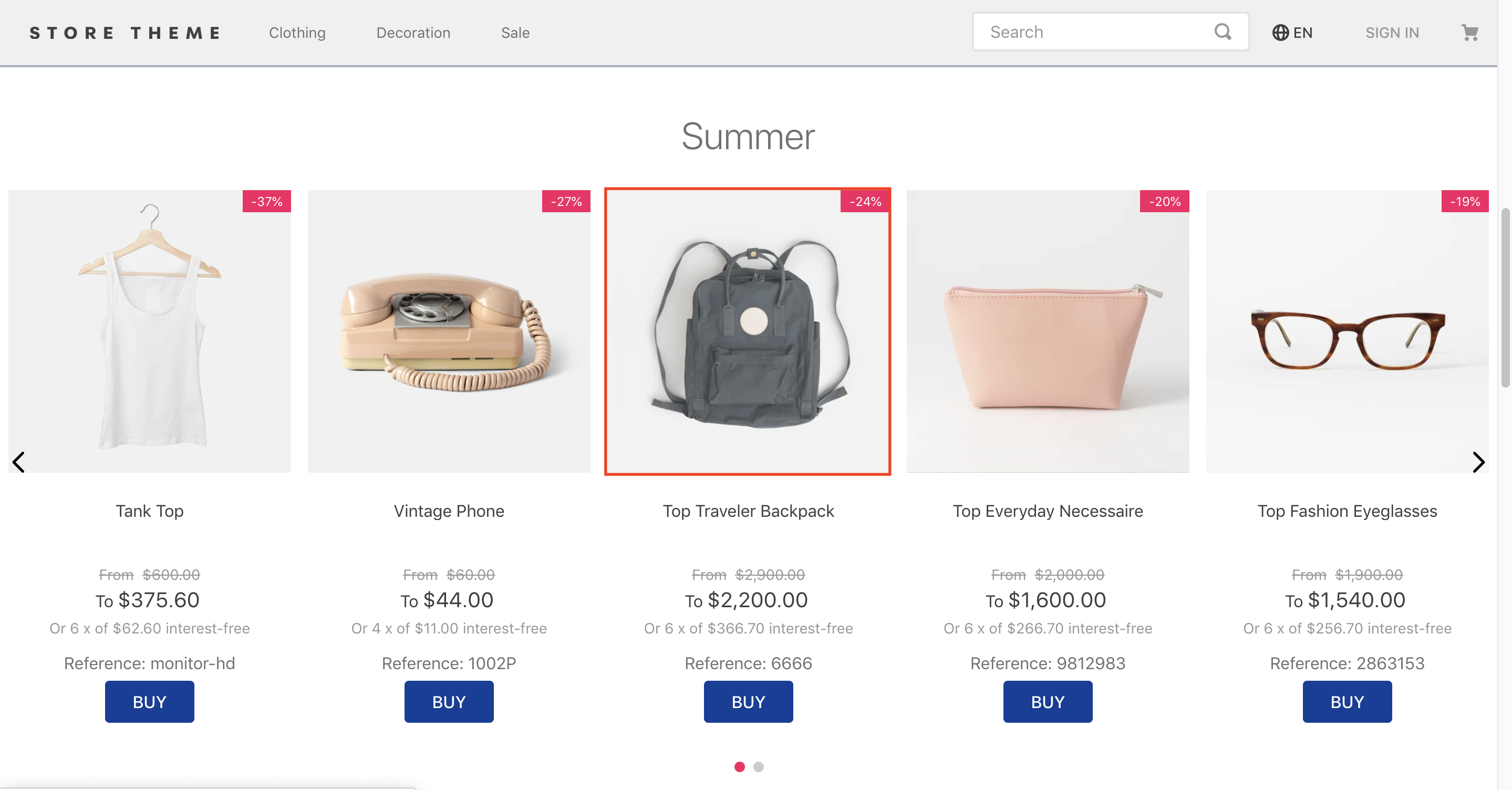
Configuration
- Import the
vtex.product-summaryapp to your theme dependencies in themanifest.json:
_10 "dependencies": {_10 "vtex.product-summary": "2.x"_10 }
- Add the
product-summary-imageblock as a child of theproduct-summary.shelfblock:
_14{_14 "shelf#home": {_14 "blocks": ["product-summary.shelf"]_14 },_14 "product-summary.shelf": {_14 "children": [_14 "product-summary-name",_14 "product-summary-description",_14 "product-summary-image",_14 "product-summary-price",_14 "product-summary-sku-selector",_14 "product-summary-buy-button"_14 ]_14 },
- Then, declare the
product-summary-imageand configure its behavior using the props stated below.
_10 "product-summary-image": {_10 "props": {_10 "showBadge": true,_10 "height": 220_10 }_10 }_10}
| Prop name | Type | Description | Default value |
|---|---|---|---|
showBadge | boolean | Whether a discount badge should be displayed on the product image or not. Setting it to true will display the discount badge if there is any, while setting it to false will hide the discount badge. | true |
badgeText | string | Text displayed on the discount badge (in case the badge is configured to be shown in the product image). | undefined |
showCollections | boolean | Whether collection badges, if any, will be displayed (true) or not (false). | false |
displayMode | enum | Defines the Product Summary Image display mode. Possible values are: normal and inline. | normal |
placeholder | string | Defines the Product Summary Image placeholder image. | undefined |
mainImageLabel | string | object` | Matches the value defined in the imageLabel field from the Admin Catalog. Once matched, it determines which product image will be used as the main image displayed in the Product Summary component. |
hoverImageLabel | string |  imageLabel field from the Admin Catalog. Once matched, it determines which product image will be displayed when the user hovers over the product. If you set a label and no match is found, no image will be displayed during the hover. **In this case, use the hoverImage prop instead. | undefined |
hoverImage | object | Defines which criteria should determine the hover image based on the product images in the Admin Catalog. | undefined |
width | object | Defines the Product Summary Image width. | undefined |
height | object | Defines the Product Summary Image height. | undefined |
aspectRatio | object | The aspect ratio of the Product Summary Image. It defines whether the image should be displayed in a square, portrait, landscape, or another format. The prop value should follow the standard aspect ratio notation, which consists of two numbers separated by a colon. For example, you can use 1:1 for a square format or 3:4 for an upright portrait. Note that this prop will not work if you have already configured the width or height props. | undefined |
maxHeight | object | Sets the maximum height for the Product Summary Image. Note that this prop will only work if you have already configured the width or height props. | undefined |
fetchpriority | string | The fetch priority hint ('high', 'low', 'auto' or 'byPosition'). The 'byPosition' option will determine if the image's fetchpriority should be high or low based on its rendering position on search result or list context. This prioritization is optimized for performance | 'byPosition' |
mainImageLabelobject:
| Prop name | Type | Description | Default value |
|---|---|---|---|
label | string | Text value that matches the value defined in the imageLabel field from the Admin Catalog. Once matched, it determines which product image will be displayed as the main image in the Product Summary component. If you set a label and no match is found, the main image of the product will be shown instead. | undefined |
labelMatchCriteria | enum | Criteria for searching the image label value. It determines whether the image label should match exactly as provided or if it just needs to contain the substring anywhere in the image label. Possible values are: exact (finds the image that matches exactly the string filled in the label field) and contains (finds the first image that includes the substring filled in the label field). | exact |
hoverImageobject:
| Prop name | Type | Description | Default value |
|---|---|---|---|
criteria | enum | Criteria that should determine the hover image based on the product images in the Admin Catalog. Possible values are: label (the hover image will be the one that matches the label value) and index (the hover image will be the one with the same index value). | label |
label | string | Text string to match the desired image's label value. No image will be displayed during the hover if no match is found. Caution: This prop should only be used when the criteria prop is set to label. | undefined |
labelMatchCriteria | enum | Criteria for searching the image label value. It determines whether the image label should match exactly as provided or if it just needs to contain the substring anywhere in the image label. Possible values are: exact (finds the image that matches exactly the string filled in the label field) and contains (finds the first image that includes the substring filled in the label field). Caution: This prop should only be used when the criteria prop is set to label. | exact |
index | number | Index number to match with the desired images. No image will be displayed during the hover if no match is found. Caution: This prop should only be used when the criteria prop is set to index. | undefined |
widthobject:
| Prop name | Type | Description | Default value |
|---|---|---|---|
desktop | number | Image width for desktop users. | undefined |
mobile | number | Image width for mobile device users. | undefined |
heightobject:
| Prop name | Type | Description | Default value |
|---|---|---|---|
desktop | number | Image height for desktop users. | undefined |
mobile | number | Image height for mobile device users. | undefined |
aspectRatioobject:
| Prop name | Type | Description | Default value |
|---|---|---|---|
desktop | string | Image aspect ratio for desktop users. | undefined |
mobile | string | Image aspect ratio for mobile device users. | undefined |
maxHeightobject:
| Prop name | Type | Description | Default value |
|---|---|---|---|
desktop | string | Image maximum height for desktop users. | undefined |
mobile | string | Image maximum height for mobile device users. | undefined |
The width, height, aspectRatio and maxHeight props use the responsive values logic.
Customization
To apply CSS customizations to this and other blocks, please refer to the Using CSS handles for store customization guide.
| CSS handles |
|---|
hoverImage |
hoverEffect |
imageContainer |
imageInline |
imageNormal |
imageStackContainer |
mainImageHovered |