The Condition Layout app renders a component in your store when predefined conditions are met.
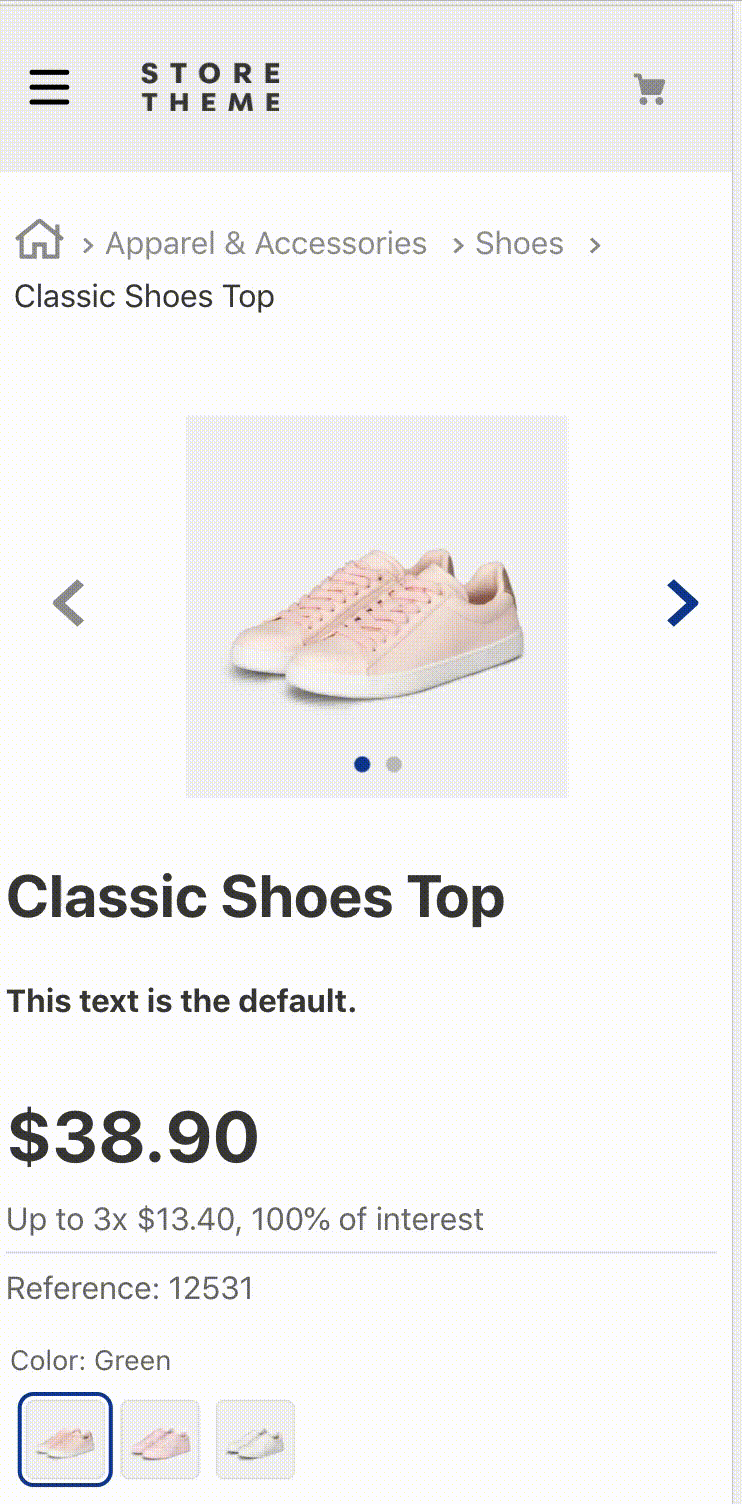
Configuration
Step 1 - Adding the Condition Layout app to your theme dependencies
In the manifest.json file of your theme, add the Condition Layout app as a dependency:
_10 "dependencies": {_10+ "vtex.condition-layout": "2.x"_10 }
You can now use all blocks exported by the condition-layout app. See the full list below:
| Block name | Description |
|---|---|
condition-layout.product | Defines the condition logic in the product context and the children blocks that will be rendered when the predefined conditions are met. |
condition-layout.binding | Defines the condition logic in the current binding and the children blocks that will be rendered when the predefined conditions are met. |
condition-layout.category | Defines the condition logic on the current category or department page and the children blocks that will be rendered when the predefined conditions are met. |
condition-layout.telemarketing | Defines the condition logic in the user role (telemarketing) and the children blocks that will be rendered when the predefined conditions are met. |
Step 2 - Adding the condition-layout.product block to your theme templates
In the product theme template, add the condition-layout.product block as a child. For example:
_10{_10 "store.product": {_10 "children": ["condition-layout.product"]_10 },
Or the condition-layout.binding block. For example:
_10{_10 "store.product": {_10 "children": ["condition-layout.binding"]_10 }_10}
Or the condition-layout.category block. For example:
_10{_10 "store.search#my-category-page": {_10 "children": ["condition-layout.category"]_10 }_10}
Never use
condition-layoutdirectly. Always use it with a context variant, such ascondition-layout.product.
Step 3 - Defining the desired conditions
Now it is time to configure the condition-layout.product block!
Use the block props to define your layout condition. You can also declare blocks of your choice as children of condition-layout.product. These children blocks will be rendered if the condition is met.
For example:
_18{_18 "store.product": {_18 "children": ["condition-layout.product#cond1"]_18 },_18 "condition-layout.product#cond1": {_18+ "props": {_18+ "conditions": [_18+ {_18+ "subject": "productId",_18+ "arguments": {_18+ "id": "12"_18+ }_18+ }_18+ ]_18+ "Then": "flex-layout.row#custom-pdp-layout-12",_18+ "Else": "flex-layout.row#default"_18+ }_18+ }
Or for condition-layout.binding:
_18{_18 "store.product": {_18 "children": ["condition-layout.binding#cond42"]_18 },_18 "condition-layout.binding#cond42": {_18+ "props": {_18+ "conditions": [_18+ {_18+ "subject": "bindingId",_18+ "arguments": {_18+ "id": "13fb71d0-binding-code-here-87h9c28h9013"_18+ }_18+ }_18+ ]_18+ "Then": "flex-layout.row#just-for-this-binding",_18+ "Else": "flex-layout.row#for-other-bindings"_18+ }_18+ }
Or for condition-layout.category:
_25{_25 "store.product": {_25 "children": ["condition-layout.category#cond42"]_25 },_25 "condition-layout.category#cond42": {_25+ "props": {_25+ "conditions": [_25+ {_25+ "subject": "department",_25+ "arguments": {_25+ "ids": ["1", "42"]_25+ }_25+ }_25+ {_25+ "subject": "category",_25+ "arguments": {_25+ "ids": ["301", "304"]_25+ }_25+ }_25+ ]_25+ "matchType": "any",_25+ "Then": "flex-layout.row#just-for-this-category-or-department",_25+ "Else": "flex-layout.row#for-other-category-or-department"_25+ }_25+ }
Or for condition-layout.telemarketing:
_18{_18 "store.product": {_18 "children": ["condition-layout.telemarketing#show-block"]_18 },_18 "condition-layout.telemarketing#show-block": {_18+ "props": {_18+ "conditions": [_18+ {_18+ "subject": "impersonable",_18+ "arguments": {_18+ "value": true_18+ }_18+ }_18+ ]_18+ "Then": "flex-layout.row#just-for-telemarketers",_18+ "Else": "flex-layout.row#for-other-user-roles"_18+ }_18+ }
In the example above, whenever users interact with a product whose ID is equal to 12, the
flex-layout.row#custom-pdp-layout-12block is rendered. If users interact with a product whose ID is not equal to 12, the rendered block isflex-layout.row#default.
| Prop name | Type | Description | Default value |
|---|---|---|---|
conditions | object | List of desired conditions. | undefined |
matchType | enum | Layout rendering criteria. Possible values are: all (all conditions must be met to render the layout), any (at least one of the conditions must be met to render the layout), or none (no conditions must be met to render the layout). | all |
Then | block | Name of the block to be rendered if the conditions are met. If no value is defined, the blocks declared as children of condition-layout.product will be rendered instead. | undefined |
Else | block | Name of the block to be rendered if the conditions are not met. | undefined |
conditionsobject:
| Prop name | Type | Description | Default value |
|---|---|---|---|
subject | string | Defines, based on the product context where the block is declared, which information is needed from the UI to validate the value chosen in the object prop. See below the possible values for this prop. | undefined |
arguments | object | Defines the condition parameters. Note that the value of this prop varies depending on the value set for the subject prop. See below the table with the possible values for the subject prop and their expected arguments. | undefined |
toBe | boolean | Determines whether the data fetched in the subject prop must meet the predefined conditions to render the new layout (true) or not (false). | true |
Possible values for subject prop of the condition-layout.product block:
| Subject | Description | Arguments |
|---|---|---|
productId | Product IDs currently displayed on the UI. | { id: string } |
categoryId | Category IDs currently displayed on the UI. | { id: string } |
brandId | Brand IDs currently displayed on the UI. | { id: string } |
selectedItemId | ID of the item currently selected by the user. | { id: string } |
productClusters | List of product clusters currently displayed on the UI. | { id: string } |
categoryTree | List of categories currently displayed on the UI. Note: Only available on the Product Detail Page. | { id: string } |
specificationProperties | List of product specifications currently displayed on the UI. | { name: string, value: string }. Note: value is an optional prop. If omitted, only the specification name (name) will be checked. |
areAllVariationsSelected | Determines whether all product variations currently available on the UI were selected by the user (true) or not (false). | No arguments are expected. |
isProductAvailable | Determines whether the product is available (true) or not (false). | No arguments are expected. |
hasMoreSellersThan | Determines whether the number of sellers for a product is greater than the argument passed. | { quantity: number } |
hasBestPrice | Whether the product is being given a discount on its list price. | { value: boolean } or no arguments. |
sellerId | Whether any of the sellers of the product are included in the list of IDs passed. | { ids: string[] } |
Possible values for the subject prop of the condition-layout.binding block:
| Subject | Description | Arguments |
|---|---|---|
bindingId | ID of the desired store binding. | { id: string } |
Possible values for the subject prop of the condition-layout.category block:
| Subject | Description | Arguments |
|---|---|---|
category | Category IDs currently displayed on the UI. | { ids: string[] } |
department | Department IDs currently displayed on the UI. | { ids: string[] } |
Possible values for the subject prop of the condition-layout.telemarketing block:
| Subject | Description | Arguments |
|---|---|---|
impersonable | Value of the impersonation setting. | { value: boolean } |
App behavior
The condition-layout.product block mainly uses the matchType and conditions props to respectively set the criteria and the conditions that blocks must meet to be rendered.
The conditions prop does not rely on any automatic grammar to define the desired conditions. Instead, it relies on its two props, namely subject and arguments, which together define which condition must be met by using an underlying data validation method (with specific arguments) based on the UI behavior.
Lastly, the matchType prop decides the necessary number of valid conditions for the layout rendering.
Customization
The Condition Layout merely establishes a logic to render other blocks. Therefore, the app does not have its own CSS handles for customization.
Instead, you should use the handles of the child blocks.
