I can’t access the Headless CMS
Permission denied error in faststore cms-sync or vtex cms sync indicates user access issues.
Keywords: Headless CMS | FastStore| CLI
If you encounter the error Error: Permission denied or Error: User indicated by VtexIdclientAutCookie is not authorized to access the indicated resource when using faststore cms-sync or vtex cms sync, this issue is related to the user permissions needed to execute the command and save resources.
Solution
To solve this problem, ask the user who granted your user Admin access to follow the steps below:
Granting user Admin access
-
Open the VTEX Admin and go to Account Settings > User Roles.
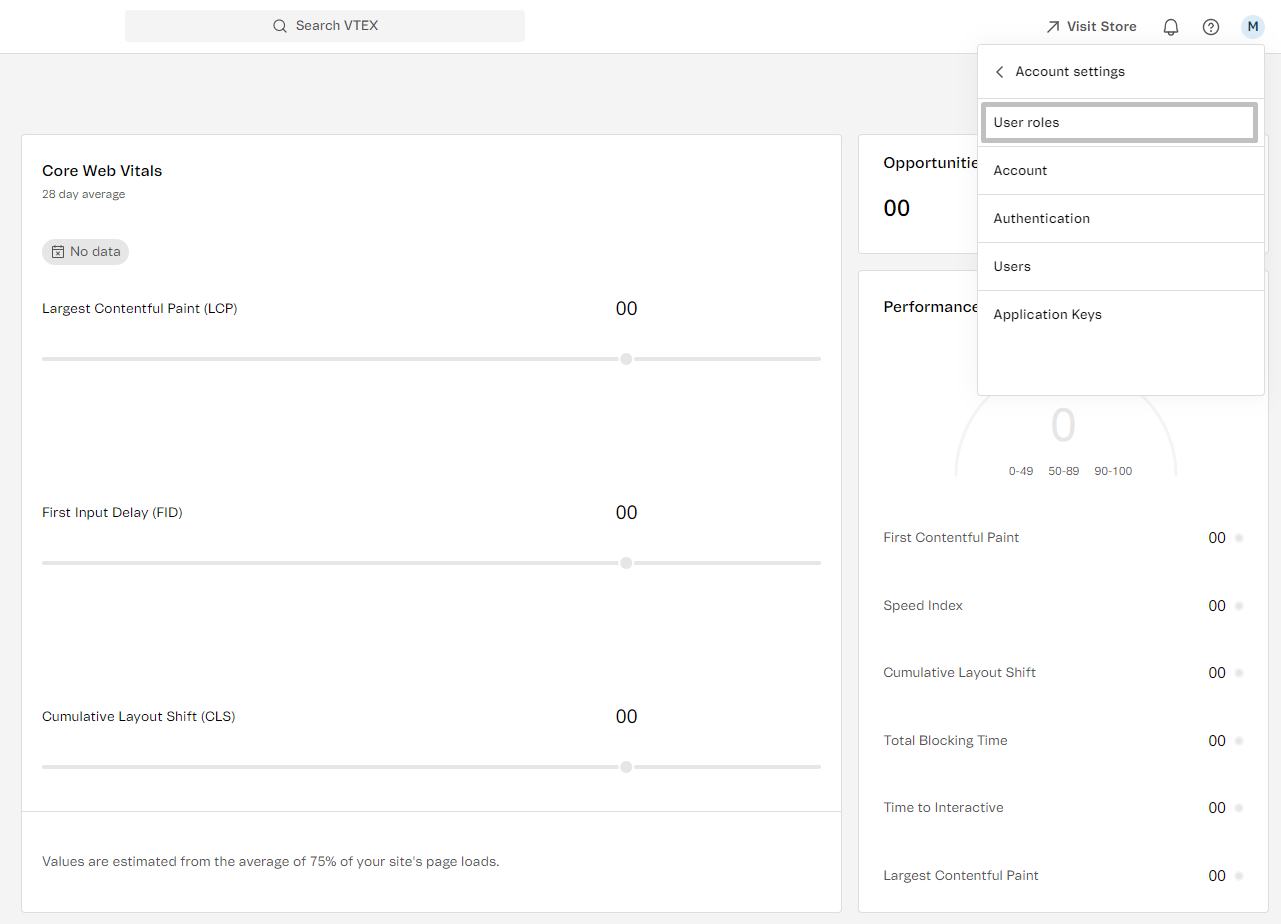
-
Under Roles, select the role associated with the user requesting CMS permissions. For example, Owner (Admin Super).
-
In Products and Resources, find and click CMS.
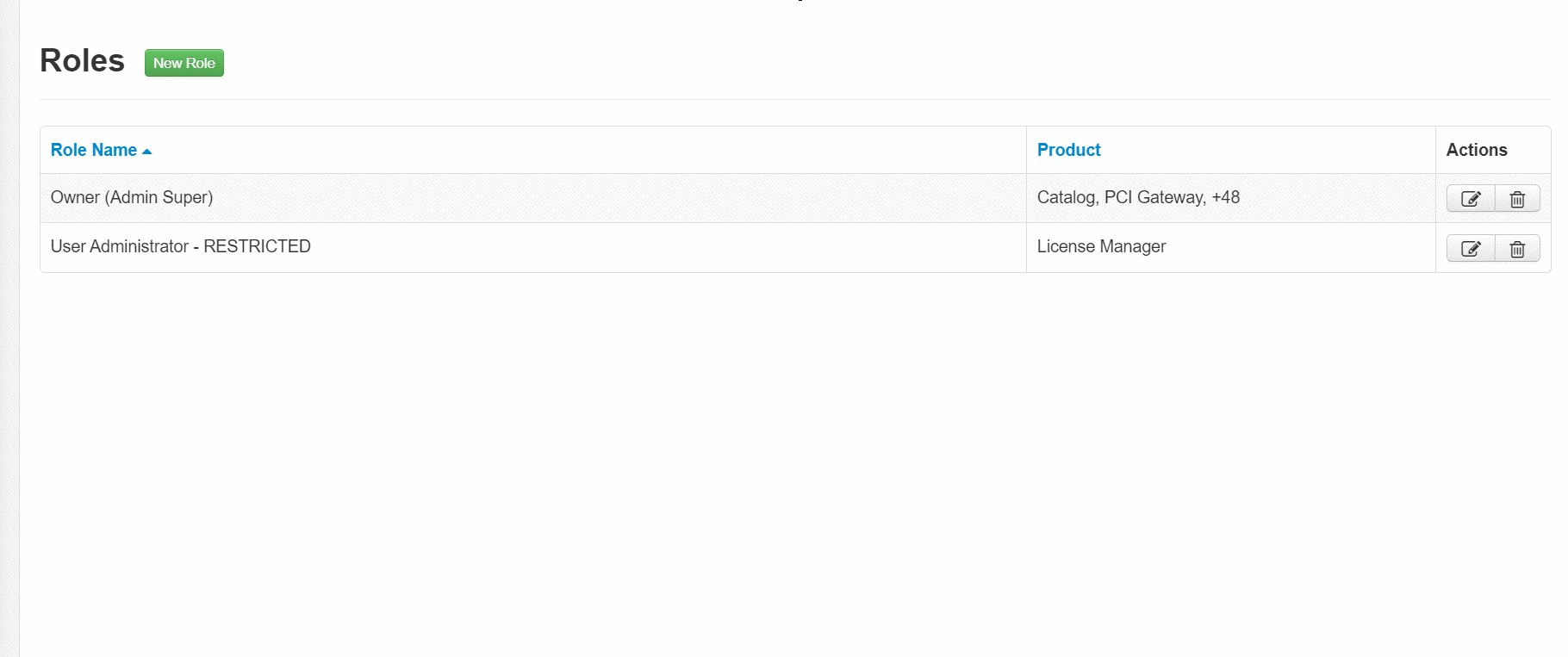
-
Make sure both See CMS menu on the top-bar and Settings are checked.
-
Navigate to the Users section and add the email of the user who needs access to the CMS.
-
Click
Save. Ask the user who requested access to run thefaststore cms-syncorvtex cms synccommand again. They should now be able to sync their changes.