Facebook Domain Verification
This app sets the meta-tag containing the verification code into the <head> section of your website's homepage.
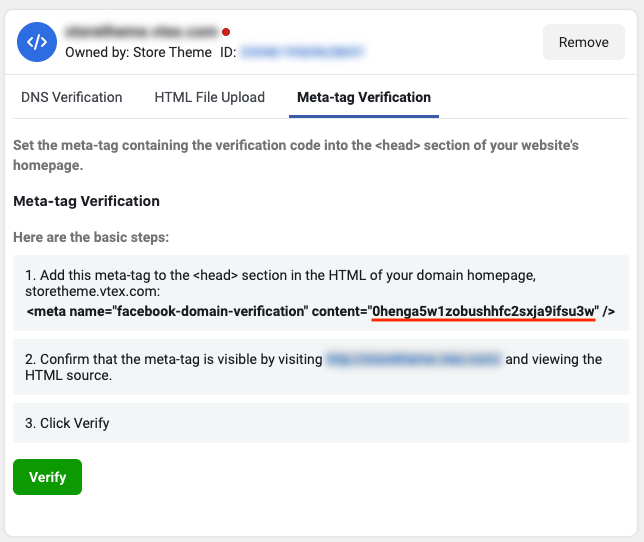
Configuration
It is possible to install this app in your store either by using App Store or the VTEX IO CLI.
Using VTEX App Store
- Access the Apps section in your account's admin page and look for the Facebook Domain Verification box;
- Then, click on the Install button;
- You'll see a warning message about needing to enter the necessary configurations. Scroll down and type in your verification code.
- Click on Save.
️ Access the Facebook Business Settings and login to you account in order to find out what is your domain verification code is. Click on the Meta-tag Verification tag and copy only the code inside the content attribute.
Using VTEX IO CLI
- Install the
vtex.facebook-domain-verification@1.xapp. You can confirm that the app has now been installed by runningvtex lsagain. - Access the Apps section in your account's admin page and look for the Facebook Domain Verification box. Once you find it, click on the box.
- Fill in the domain verification code.
- Click on Save.
️ Access the Facebook Business Settings and login to you account in order to find out what is your domain verification code is. Click on the Meta-tag Verification tag and copy only the code inside the content attribute.