Cookie Script
Cookie Script app brings the solution to make your website cookies comply with GDPR and CCPA.
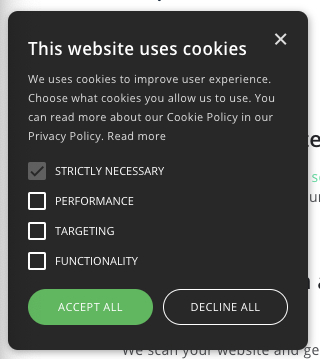
Learn how to install and configure the app on the following sections.
Installing Cookie Script app
It is possible to install the Cookie Script in your store either by using App Store or the VTEX IO CLI.
Using VTEX App Store
- Access the Apps section in your account's admin page and look for the Cookie Script box;
- Then, click on the Install button;
- You'll see a warning message about needing to enter the necessary configurations. Scroll down and type in your Cookie Script ID.
- Click on Save.
Using VTEX IO CLI
- In your terminal, install the
vtex.cookie-script@0.xapp. - To confirm that the app has now been installed, run in your terminal
vtex lsand check the installed apps' list. - Access the Apps section in your account's admin page and look for the Cookie Script box. Once you find it, click on it.
- Fill in the Cookie Script ID field.
- Click on Save.
After installing the app, you must create an account in Cookie Script to make the app work on your store. Follow the steps on the Cookie Script Configuration section to create an account and configure the app.
Cookie Script Configuration
Once you have installed the app, you need to create an account in Cookie Script to be able to configure the app.
You must follow the steps described in this section to guarantee the cookies will work. Otherwise, they will break the purchases flow from your store.
- Go to the Cookie Script page and create your account.
- After creating your account, go to the Dashboard tab and click on
Add website.
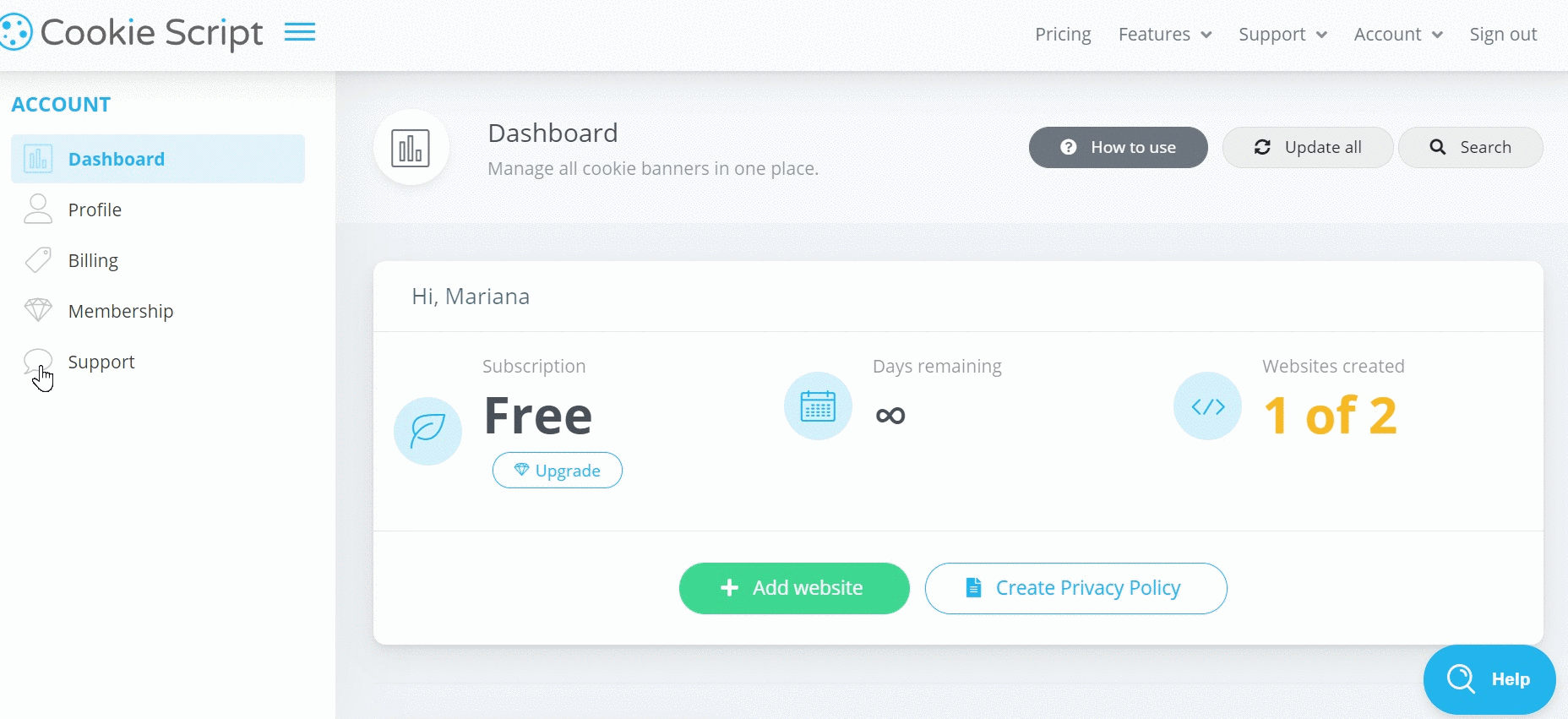
- Once you have added your website, go to the Cookie scanner tab and run a scan.
- After the scan is complete, go to Cookies tab and make sure the following cookies are categorized as Stricly Necessary:
ASPXAUTH,checkout.vtex.com,CookieConsent,device,vtex_segment,vtex_session,VtexFingerPrint,VtexRCMacIdv7,VtexRCRequestCounter,VtexRCSessionIdv7andVtexWorkspace.